How to Install Google Chrome in Arch Linux
Last Update: Jun 7, 2024
I wrote a book! Check out A Quick Guide to Coding with AI.
Become a super programmer!
Learn how to use Generative AI coding tools as a force multiplier for your career.
So you want to install Google Chrome in Arch Linux. Great choice. Chrome is a fast, secure, cross-platform browser that’s awesome. I run Chrome in Linux to keep track of all my bookmarks, logins, and plugins across platforms. I regularly switch between Windows, Linux, and Mac, so it’s very convenient.
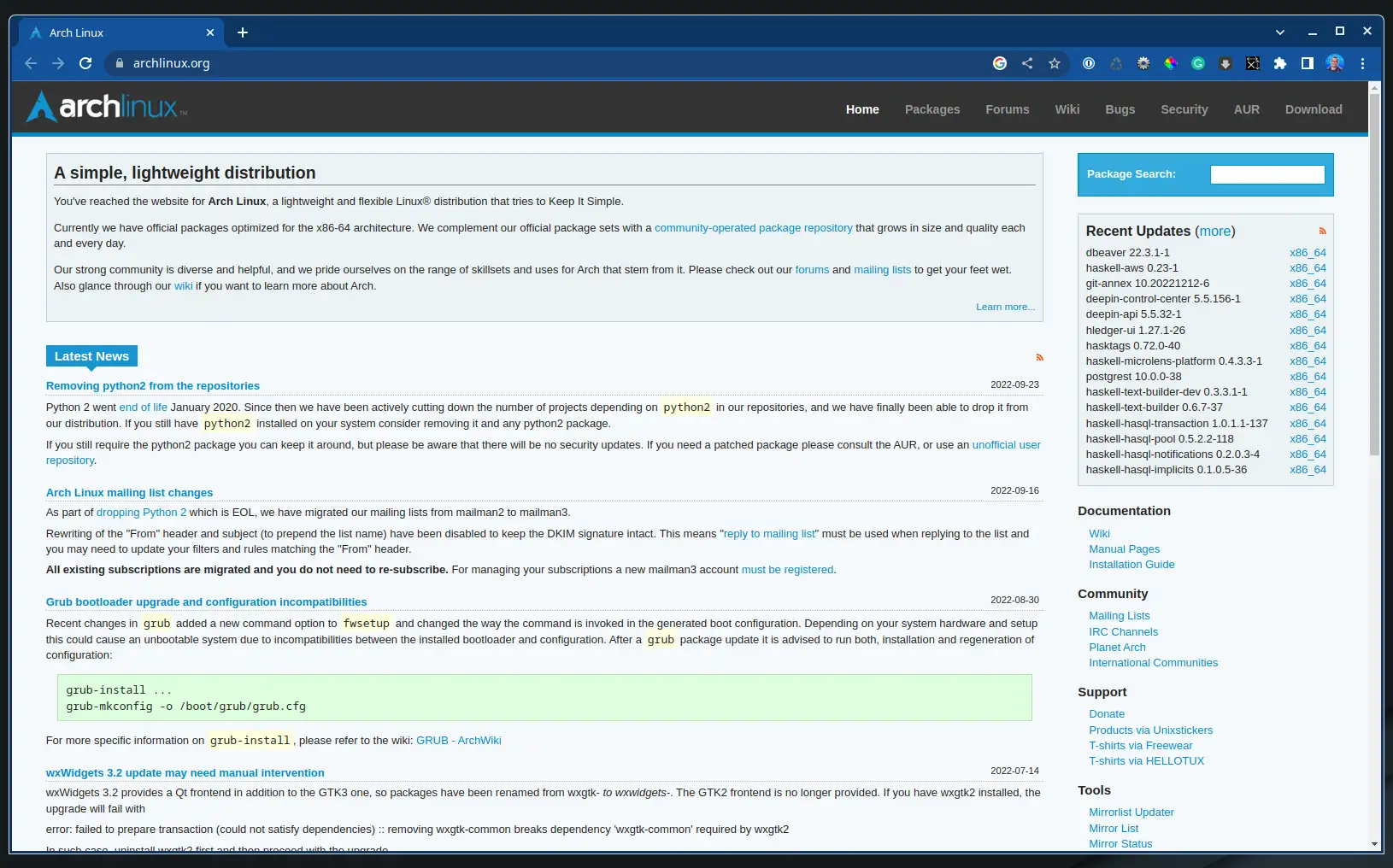
In minutes, you can install Chrome on your Arch Linux (Or Manjaro!) machine. I’m using Manjaro for the screenshots, but Arch Linux has the same steps.
Chrome is not open source and doesn’t come pre-packaged with Arch or Manjaro. You need to install and update Chrome manually. You use the AUR or Arch User Repository to do it. It sounds complex, but it isn’t.
The AUR version of Google Chrome is located here:
https://aur.archlinux.org/packages/google-chrome
You can also install the beta versions:
https://aur.archlinux.org/packages/google-chrome-beta
The process is the same. Let’s jump in:
1. Make Sure You Have the Right Packages Installed
Before doing this, make sure you have the base development packages and Git installed:
sudo pacman -S --needed base-devel git
This is something I do on every Arch/Manjaro machine anyway.
2. Download Google Chrome from the AUR
There are a of ways to download the AUR package. I like to create a ~/src directory to manage these packages. I run everything out of that directory when installing or updating AUR packages.
Create a directory at the prompt, and follow these steps.
There are two options:
More Steps
You can use a tool like wget to download the tarball from the AUR.
wget https://aur.archlinux.org/cgit/aur.git/snapshot/google-chrome.tar.gz
Then extract it:
tar xvzf google-chrome.tar.gz
and go into the folder created:
cd google-chrome
There are more steps here than in the next method I will show you. One advantage to doing this is, you can download the archive once, put it in a shared location and install it on multiple machines. This will save bandwidth from downloading it each time on each machine. You can automate this with bash easily.
For a single machine, I recommend the next method.
Fewer Steps
On your machine, clone the Google Chrome repository:
git clone https://aur.archlinux.org/google-chrome.git
It will download the files and be ready for installation. Go into the folder created:
cd google-chrome
3. Install the Package
makepkg -is
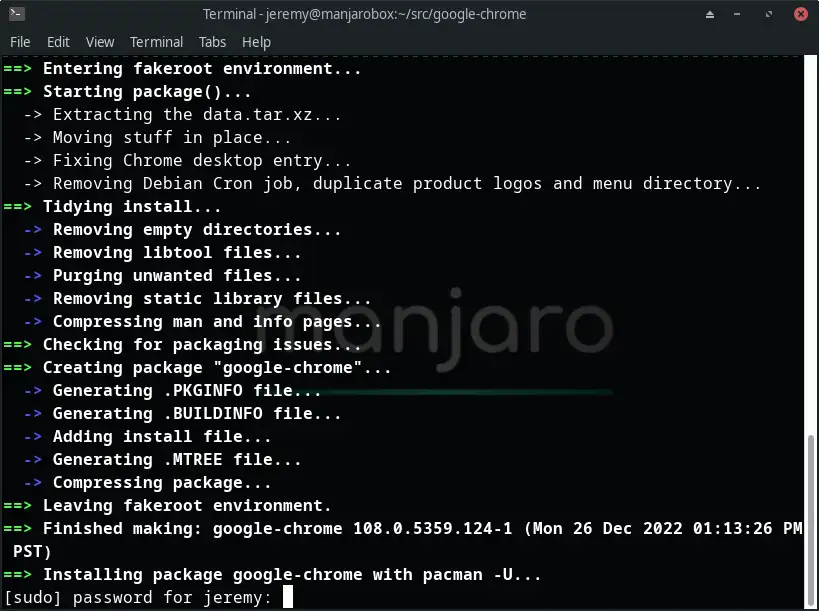
And its that easy.
4. Upgrading the Package
When it’s time to update, Chrome will show a nice little upgrade button.
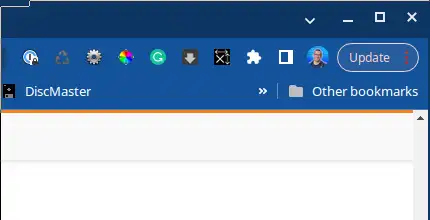
It doesn’t work in Arch Linux. However, it lets you know it’s time to upgrade.
Updgrading from here on out is super easy. Just go into google-chrome directory and type in:
git pull
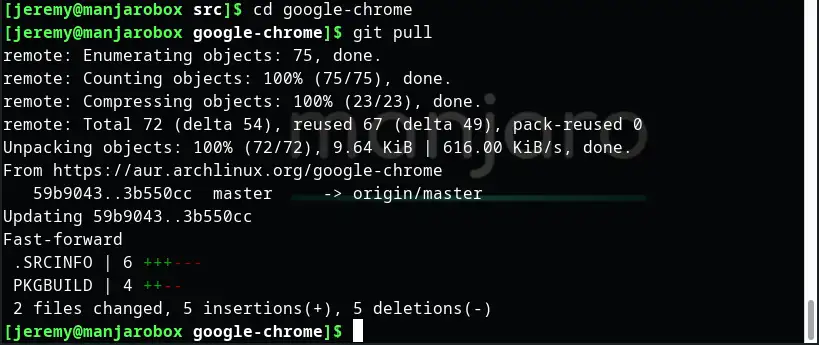
Then run
makepkg -is
Again and you’ll have an updated Chrome! Super easy. You could even automate this.
5. Other Methods to Install Google Chrome in Arch
You can also use an AUR helper like Yay. Yay is fairly popular with Arch Users, but I don’t use it much. One of the reasons I use Arch is for simplicity and control. Using AUR packages directly, like I’ve shown above, is simple and fast. I don’t like introducing another package manager.
However, you may want to use a helper like Yay, which is pretty simple.
Install Yay
git clone https://aur.archlinux.org/yay-git.git
cd yay
makepkg -si
Install Google Chrome with Yay
yay -S google-chrome
Upgrade Chrome with Yay
yay -Syu
Easy stuff!!
Summary
In this tutorial, we learned how to install Google Chrome in Arch Linux a few different ways. Using AURs is easy when you get the hang of it. And much more predictable than using APT. It’s a few more steps, but at least you’re not compiling it from source code!
Questions, comments? Yell at me on Twitter

Want to learn more about Linux? Of course you do. Check out this Linux Fundamentals course. You can sign up for a free trial here and take it today!




