Using the Linux Cat Command
A thourough guide to the cat command. How and when you should use it, and advanced options.
Author: Jeremy Morgan
Published: December 18, 2023
I wrote a book! Check out A Quick Guide to Coding with AI.
Become a super programmer!
Learn how to use Generative AI coding tools as a force multiplier for your career.
The Linux ‘cat’ command is a staple in my Unix/Linux utility toolbox. It displays the contents of files or devices directly on the terminal screen. This command, standing for “concatenate,” allows users not only to view files but also to combine and edit them efficiently. Let’s delve into the various aspects and uses of the ‘cat’ command to understand its significance and applications.
It’s incredibly useful, and we’ll find out why today.
What Is the Linux ‘cat’ Command?
The ‘cat’ command is primarily used for viewing the contents of files in a quick and straightforward manner. Its functionality, as the name suggests, stems from concatenating files and then printing them to standard output or a file.

This feature is particularly useful for those who require immediate access to file contents without the need to open them in a separate editor.
How To Use the ‘cat’ Command
Utilizing the ‘cat’ command is simple. First, ensure you’re in the directory containing the file you wish to view. Then, in your terminal window, type ‘cat’ followed by the filename and press enter.
For example,
cat example_file.txt
displays the content of ’example_file.txt’:
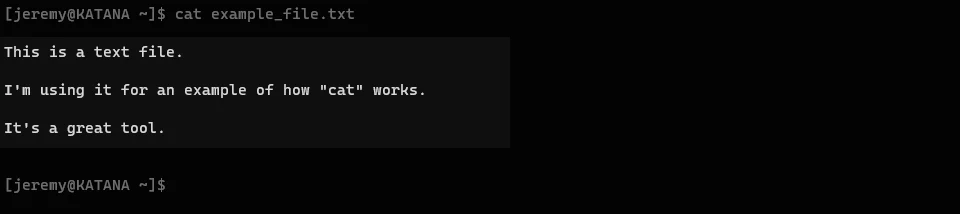
The ‘cat’ command also allows for the redirection of output to a new file. By adding a ‘>’ symbol followed by a new filename after the command, like
cat example_file.txt > new_file.txt

you can create a new file with the content of the original file in your current directory.
Advanced Uses of the ‘cat’ Command
Here are a few more examples showcasing the versatility of the Linux ‘cat’ command:
1. Viewing Multiple Files at Once
If you want to view the contents of multiple files sequentially, you can do so by listing them all with the ‘cat’ command. For example:
cat file1.txt file2.txt file3.txt
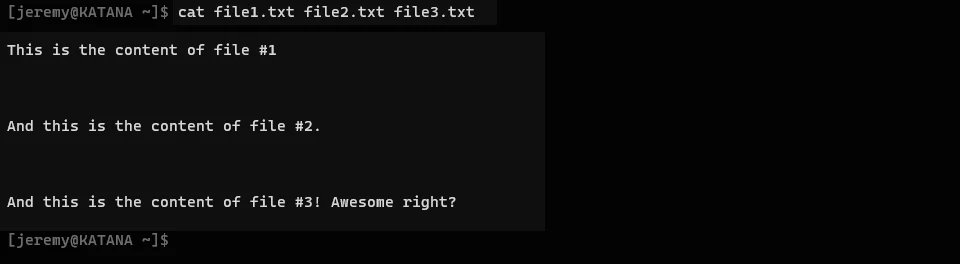
This command will display the contents of ‘file1.txt’, ‘file2.txt’, and ‘file3.txt’ one after the other in the terminal.
3. Appending Content to a File:
If you want to add more content to the end of an existing file without overwriting it, use ‘cat’ with the ‘»’ operator:
cat >> existingfile.txt
Enter the text you want to append, then press CTRL+D to save.
What you type in will be added to the end of the file.
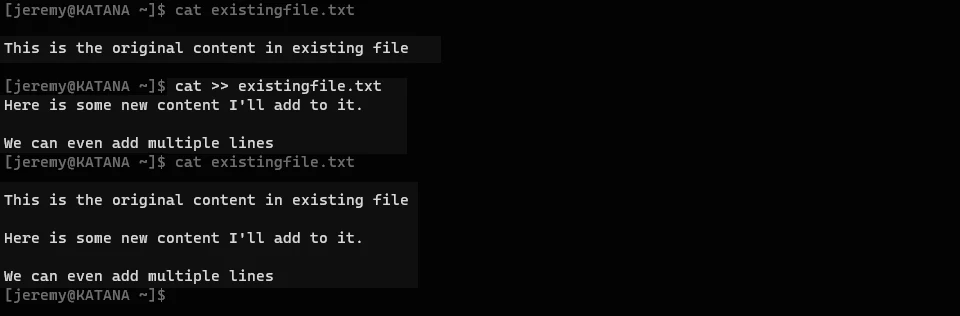
Awesome, right?
4. Displaying Line Numbers:
To view the contents of a file with line numbers, use the ‘-n’ option:
cat -n filename.txt
This will display each line of ‘filename.txt’ along with its corresponding line number.

5. Displaying Non-printable Characters:
To see non-printable characters (like tab spaces or line breaks) in a file, use the ‘-A’ option:
cat -v filename.txt
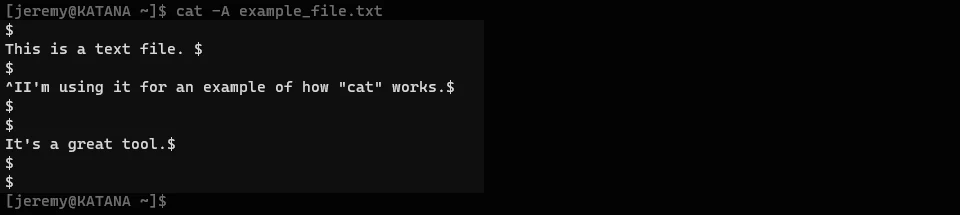
This is particularly useful for debugging formatting issues.
These examples further illustrate the flexibility and utility of the ‘cat’ command in handling text files on Linux systems.
Why Use the ‘Cat’ Command?
The versatility of the ‘cat’ command makes it invaluable for several reasons:
- Quick File Viewing: It enables fast and easy viewing of file contents, bypassing the need for an editor or browser.
- Log File Checking: Useful for reviewing logs for errors or warnings, the ‘cat’ command is especially handy when needing to quickly navigate through extensive text.
- Combining Files: You can merge multiple files into one. For instance,
cat file1.txt file2.txt > combined_file.txtcreates a new file comprising both files’ contents.
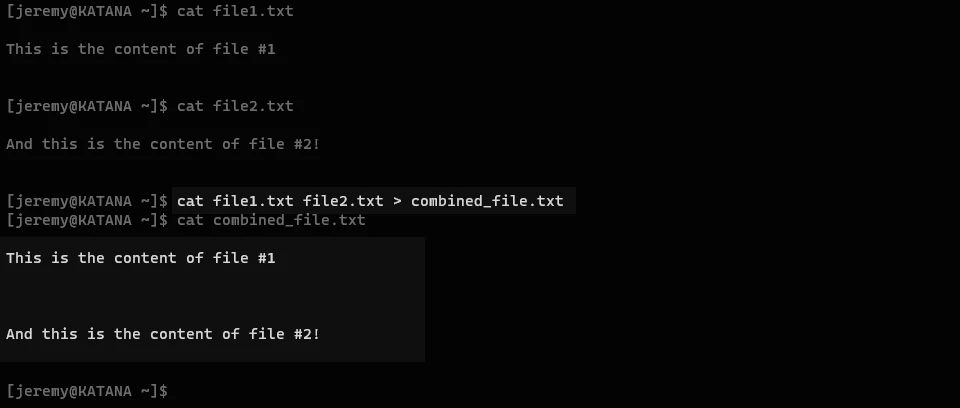
- Searching Files: When combined with a tool like
grepyou can search files for a particular word or phrase:
For example:

Summary
The cat command is really powerful, here’s why cat is great:
- Efficiency: The ‘cat’ command can rapidly display large files, making it highly efficient, particularly for smaller files.
- Security: Requiring no special permissions, it’s a safe option for users without write permissions or those new to Linux.
- Power and Versatility: Beyond file viewing, its capabilities extend to combining files, printing output, and basic file editing, underscoring its utility in command line operations.
The Linux ‘cat’ command is a powerful, efficient, and versatile tool. Whether it’s for quick file viewing, log checking, or even basic file editing, understanding and utilizing the ‘cat’ command can significantly enhance your command line proficiency.
I wrote a book! Check out A Quick Guide to Coding with AI.
Become a super programmer!
Learn how to use Generative AI coding tools as a force multiplier for your career.
Questions or Comments? Yell at me!
- Jeremy

