How to Install Anaconda in Windows 11
Last Update: Jun 7, 2024
I wrote a book! Check out A Quick Guide to Coding with AI.
Become a super programmer!
Learn how to use Generative AI coding tools as a force multiplier for your career.
Anaconda helps you organize your Python projects and manage dependencies in a smart way. I like it.
Here’s how you can install Anaconda on your Windows machine to alleviate some of the pain of running Python in Windows.
Why does this matter?
Running Python in Windows can be a pain. Running simple scripts is fine, but once you start creating environments, working with multiple versions of Python, etc., it can get messy. Setting up paths and pointing things is annoying.
Honestly, I build most of my Python stuff in Linux because it’s much easier to manage things. But in Windows, I use Anaconda to manage things.
From their site:
Anaconda offers the easiest way to perform Python/R data science and machine learning on a single machine. Start working with thousands of open-source packages and libraries today.
I’m not a data scientist and don’t use Python for that, but I can appreciate the packaging and management Anaconda provides.
Let’s look at how to set it up.
Download And Install
Go to the Anaconda Download Page. As of this article, the one to select is
Python 3.9 64-Bit Graphical Installer for Windows
Open the installer.
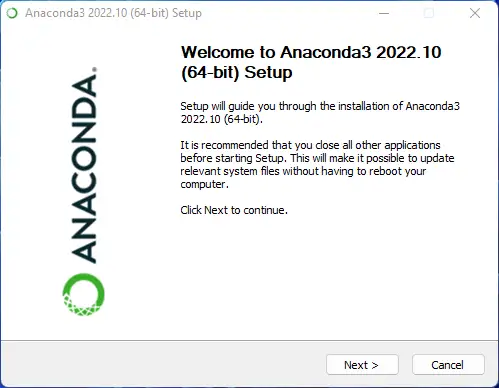
Click Next
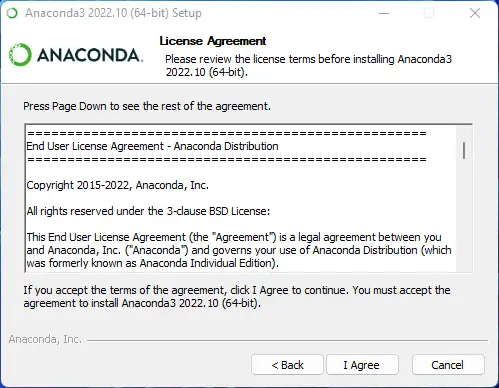
Agree to the terms in the license agreement
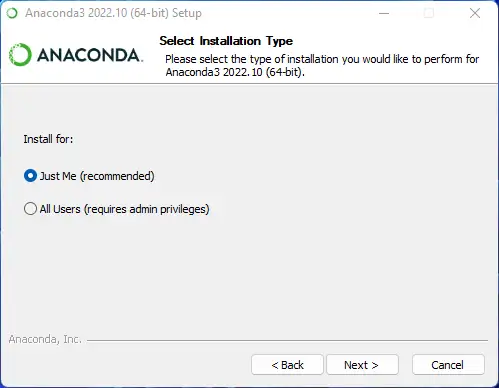
Select who you want to install it for (you or everyone)
Configure
Choose where you would like to install Anaconda. I usually choose the default location.
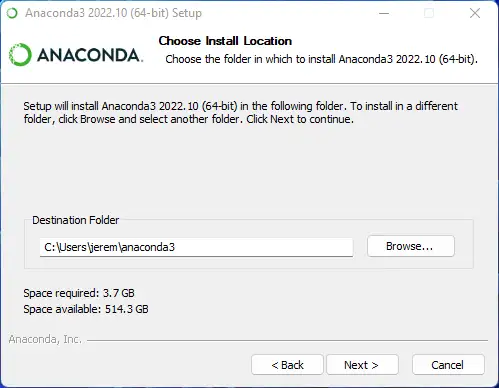
Once your location is correct, click next.
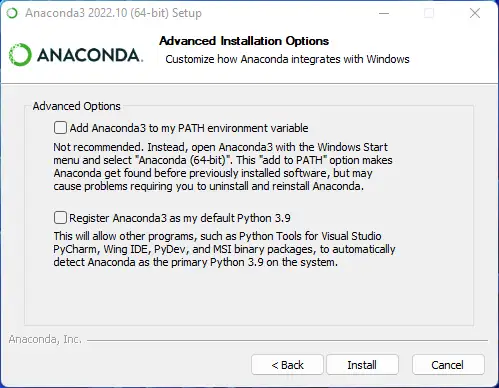
Here you see advanced options. You can add Anaconda3 to your path. If you select it, you will see this warning:
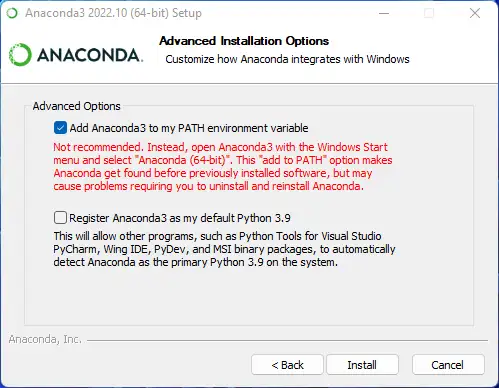
This can cause problems by tying your installation to the path Anaconda is in. So if you update it or it installs in a different location, things can get wonky. I don’t check this box.
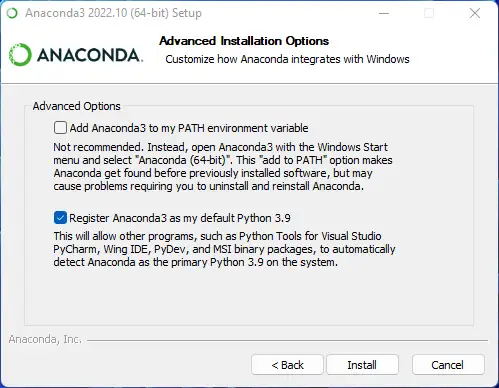
I do check the box to register Anaconda as my default Python 3.9. If you already have Python installed, you’ll get this message:
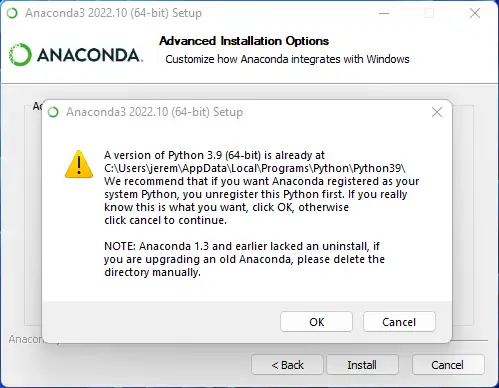
Be sure to uninstall or deregister other versions of Python if you have it installed.
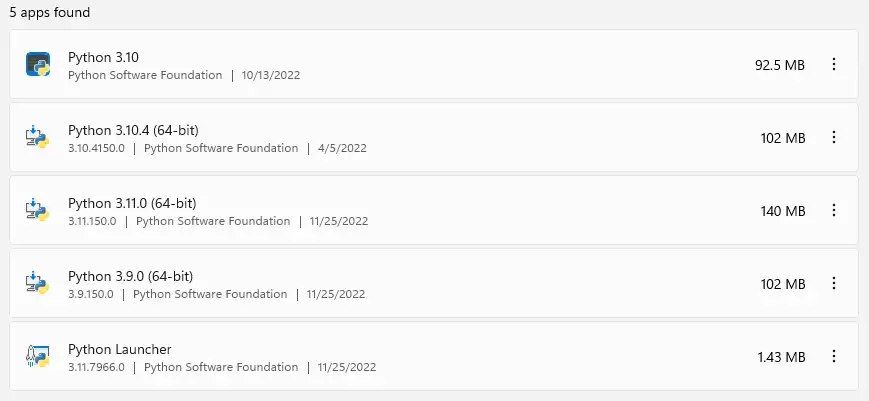
Once that’s done, click next and the installation is complete.
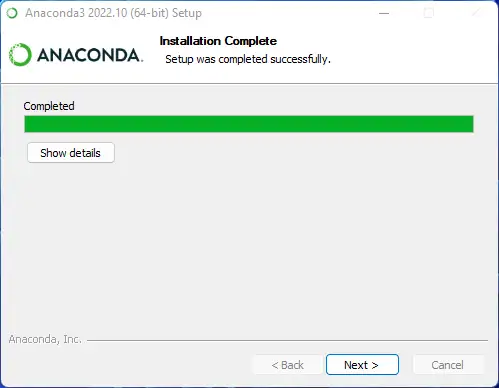
Using Anaconda
You may get this screen:
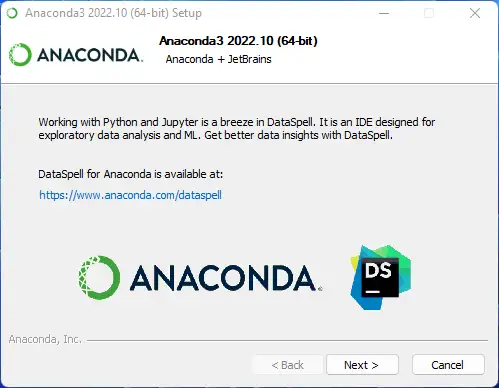
I’m a JetBrains superfan, so I’ll install this even though I haven’t used it yet.
Now that it’s installed, you can select the Anaconda Prompt from your start menu:
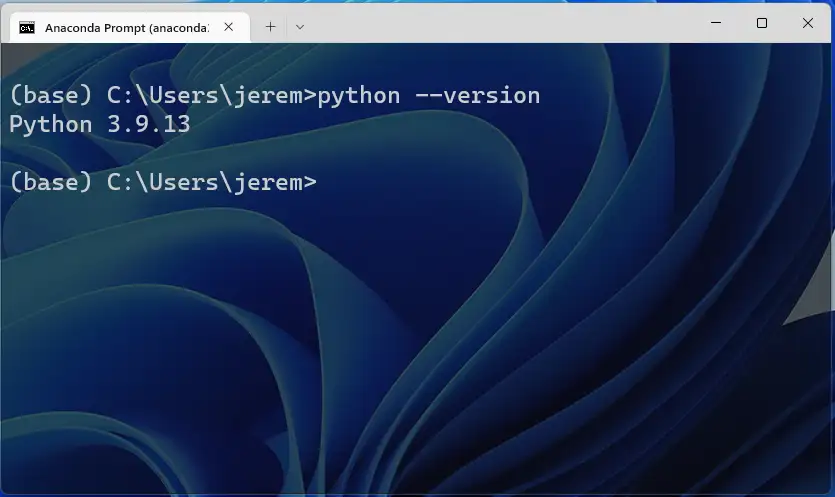
This a standard command prompt, but tied to your Anaconda installation. You can start building Python Projects right away.
You can also launch the Ananconda Navigator, an awesome package manager to install everything you need for your project.
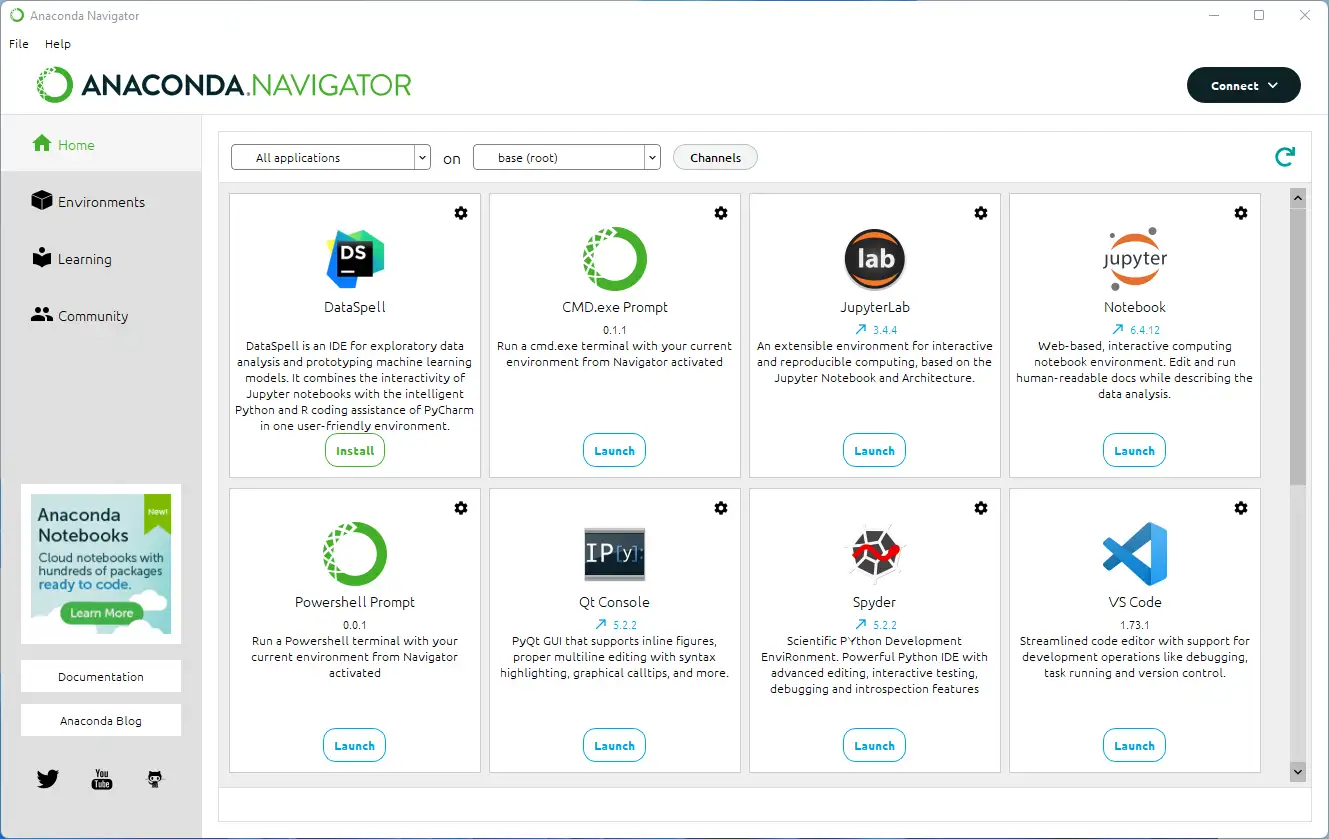
Setting Up Other Programs
If you’ll notice, when you go to install DataSpell (note this is not a free application), it detects Anaconda:
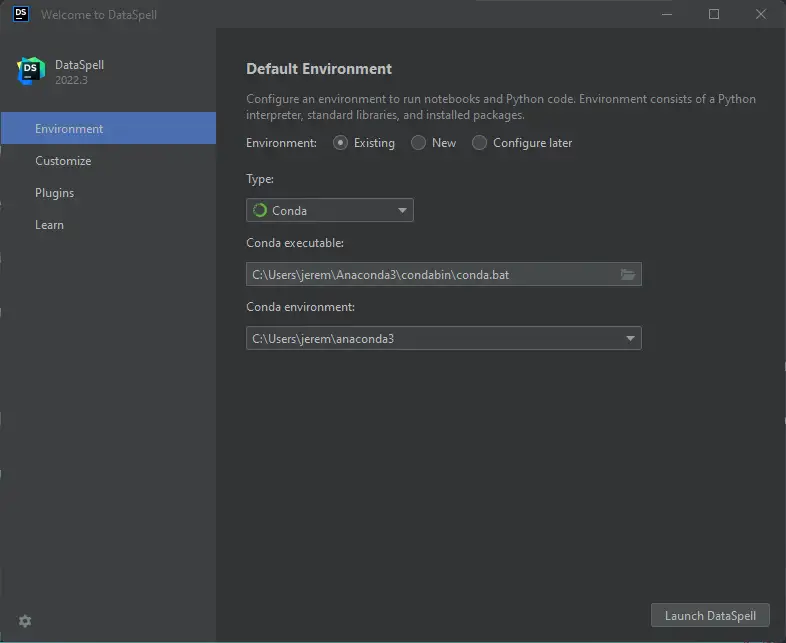
And if you go to set up Visual Studio Code, you can also access Python from there. Let’s do that.
I’ve created a folder named newopencvproject and opened it with VS Code. I already have the Microsoft Python Extension installed.
I created a file named app.py, and now, at the bottom of the screen in Visual Studio Code I see “select interpreter”
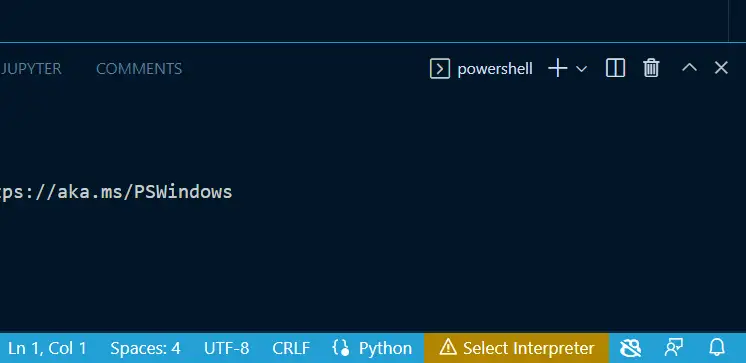
And my Anaconda interpreter is right there and ready.
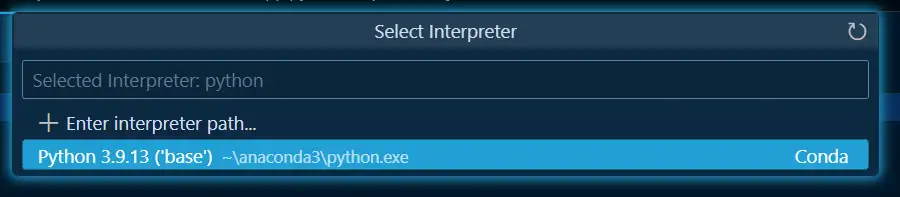
Now that my interpreter is selected, I’ll drop in a little code:
print("Hello world!")
And run it:
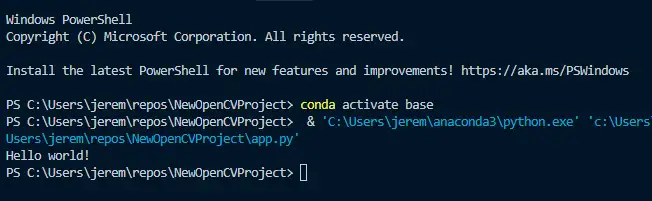
And now, we can run and debug Python code in VS Code. Good stuff!
Summary
Running Python in Windows can be a real pain sometimes. Path problems, version conflicts, etc., are annoying. Trying to manage pip and different libraries. It’s certainly possible to do without Anaconda, but this tool makes things much easier.
In this article, we installed Anaconda, configured it, and ran a file in VS Code. I hope this has helped.
Questions? Comments? Yell at me!






