How to Install Go in FreeBSD
Last Update: Dec 26, 2022
I wrote a book! Check out A Quick Guide to Coding with AI.
Become a super programmer!
Learn how to use Generative AI coding tools as a force multiplier for your career.
So if you want to develop Go in FreeBSD, you can certainly use pkg to automatically install binaries. But I like to do it manually. My reasons are simple, I want to have the latest and greatest version of Go the instant it’s released, and I like to have manual control over the versions, even install multiple versions sometimes.
Here’s how I do it on FreeBSD. (You can also watch a video)
So let’s first go to the Golang download page:
We scroll down to where it says FreeBSD. At this time, we’re at 1.14.2
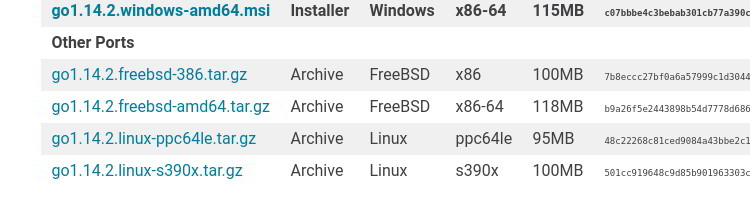
We’ll right-click and copy that link address.
Now we want to make a source directory. This can be any directory you want.
mkdir ~/src
cd ~/src
And we are going to use wget to download Go.
wget https://dl.google.com/go/go1.14.2.freebsd-amd64.tar.gz
This downloads the archive to our system. Let’s unzip it.
tar xvf go1.14.2.freebsd-amd64.tar.gz
Now that it’s unzipped, we can verify the files extracted.
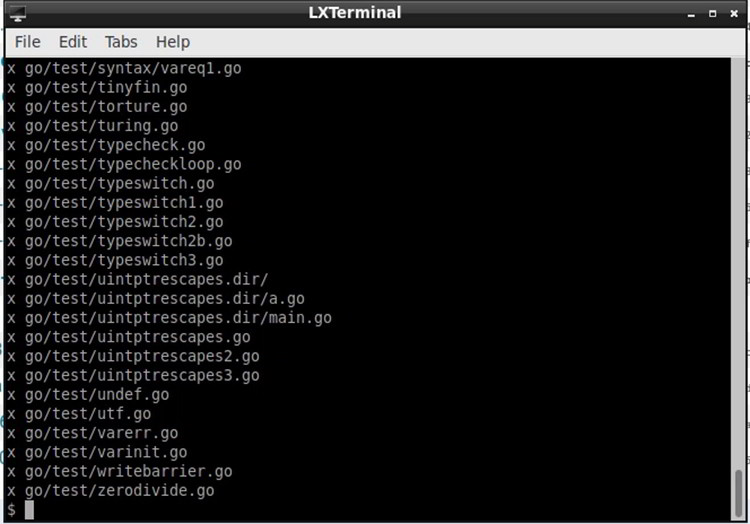
Let’s move it to our local folder.
sudo mv go /usr/local
Now let’s open up our profile.
sudo vim ~/.profile
In that file, we want to add the following:

What we’re doing here is setting our go root to /usr/local/go:
export GOROOT=/usr/local/go
Then we’re setting our gopath to be in the “goprojects” directory in my home folder. This can be named anything you want.
export GOPATH=$HOME/goprojects
Then we’re putting the gopath and go root into our main path.
export PATH=$GOPATH/bin:$GOROOT/bin:$PATH
Then we’ll save that file.
Now let’s verify our installation.
go version

As you can see, we have go version 1.14.2 installed.
Then we’ll type in
go env
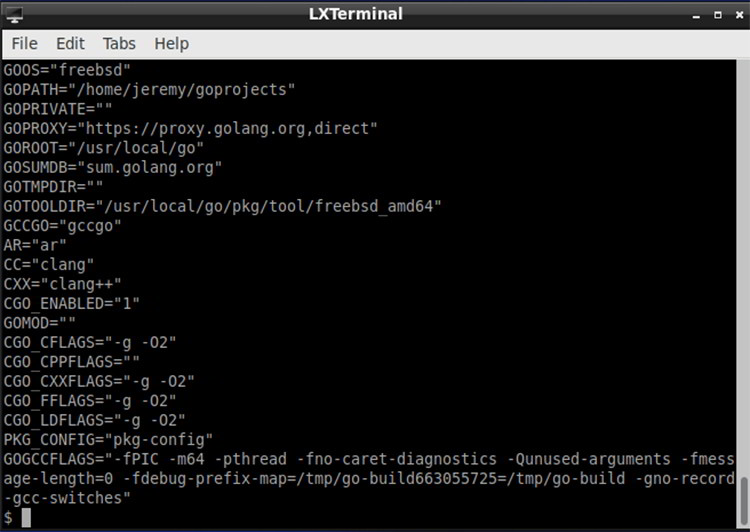
This will show us our go environment information.
Let’s do a quick hello world to verify our installation.
I’ll create a new file named test.go
vim test.go
And I’ll put in the following code (which is a fancy hello world)
package main
import (
"fmt"
"runtime"
)
func main() {
fmt.Println("Hello from", runtime.GOOS)
}
And after saving and running the file:

There it is. Hello freebsd!
So this is how you install Go in FreeBSD. It’s that easy! You can update as frequently as you like and even run multiple versions in parallel.
If you want to learn more about Go or FreeBSD, subscribe to my tutorial updates below!
Want to become an expert Go programmer?

You can boost your skills in a few weekends by taking these high quality Go courses taught by top experts!
We have over 30 hours of Go courses you can take now! You can try it for 10 days free of charge.






