Using the Grep Command in Linux
Learn how to use the grep command in Linux to search for text within files and filter output. This article covers the basics of grep, as well as advanced techniques, best practices, and common challenges.
Author: Jeremy Morgan
Published: December 22, 2023
Today’s sponsor is Depot. Depot is a remote container build service that’s half the cost of GitHub Actions runners and up to 40x faster than other build services. Try it for free.
The grep command is one of the most powerful and versatile text-processing tools in Linux. It allows you to search for specific patterns or strings within files and filter output based on those searches. The name grep stands for “global regular expression print,” which gives you an idea of what the tool does.
How it Works
At its core, grep takes a pattern as input and searches through one or more files to find matches. It then prints those matches to the terminal. The basic syntax for using grep is:
grep [options] pattern file(s)
Here’s a breakdown of each component:
- Options: These are optional parameters that modify the behavior of
grep. Some common options include-i(ignore case),-v(invert match, i.e., print non-matching lines), and-r(recursively search through directories). - Pattern: This is the text string or regular expression that you want to search for. Patterns can be simple words or complex expressions using regular expressions.
- File(s): These are the files you want to search through. You can specify multiple files, and
grepwill search through all of them. If no file is specified,grepwill read from standard input (usually the keyboard).
Let’s look at it in action:

Generally Grep is used in conjuction with files, or output that is being “piped” to it, like the command above.
Why it Matters
The ability to quickly and efficiently search for text within files is essential for Linux administration and development. Whether you’re debugging code, searching through log files, or analyzing configuration data, grep can help you find what you need faster and more accurately than manual searching. It also allows you to automate repetitive tasks by filtering output from other commands.
Step-by-Step Guide to Demonstrate it
Let’s walk through a simple example of using grep to search for a pattern within a file:
- Create a sample file called
example.txtwith the following content:
This is an example text file
It contains some sample text
You can use grep to find specific words or phrases
Like the word "sample"
Which appears twice in this file
Open a terminal and navigate to the directory where you saved
example.txt.Use the following command to search for the word “sample”:
grep sample example.txt
- You should see the following output:

- Try using the
-ioption to ignore case and search for “Sample”:
grep -i Sample example.txt

This time, you’ll see the same output as before because there is no difference between uppercase and lowercase in the file.
- Use the
-voption to invert the match and print non-matching lines:
grep -v sample example.txt
This time, you’ll see only the lines that don’t contain the word “sample”:

- Finally, use the
-roption to recursively search through directories:
grep -r sample /path/to/directory
This will search for the word “sample” in all files within the specified directory and its subdirectories:
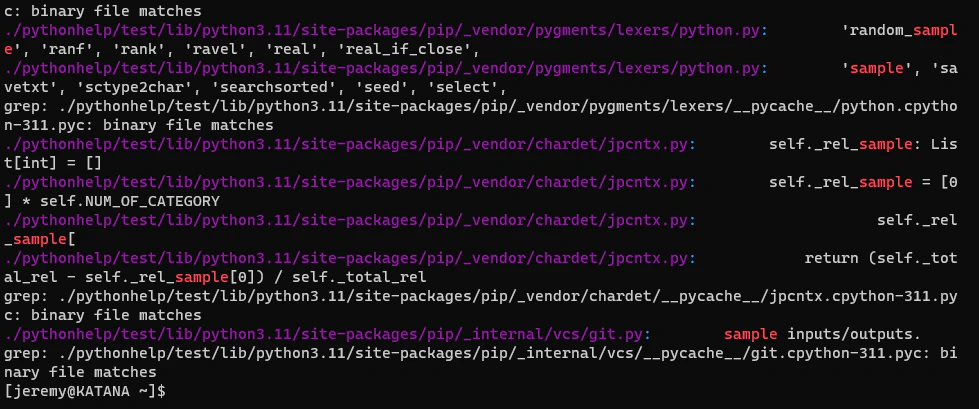
Best Practices
Here are some best practices to follow when using grep:
- Use regular expressions judiciously: Regular expressions can be powerful, but they can also make searches slower and more complex. Try to use simple patterns whenever possible.
- Quote your patterns: If your pattern contains spaces or special characters, make sure to quote it with single or double quotes. This prevents the shell from interpreting those characters as part of the command.
- Use options wisely: Be aware of the different options available and use them judiciously. For example, using
-ron a large directory can take a long time. - Pipe output to other commands: You can use
grepin combination with other commands by piping output from one command to another. This allows you to filter and process text in powerful ways.
Common Challenges
Here are some common challenges that you may encounter when using grep:
- Escaping special characters: If your pattern contains special characters (such as
.,*, or$), you may need to escape them with a backslash (\) to preventgrepfrom interpreting them as part of the regular expression syntax. - Performance issues: Searching through large files or directories can be slow, especially if you’re using complex patterns or options like
-r. Try to optimize your searches by limiting the scope and complexity of your queries. - Regular expression ambiguity: Regular expressions can be ambiguous and may not match what you expect. Make sure to test your patterns thoroughly before using them in production environments.
Conclusion
In this article, we’ve covered the basics of using the grep command in Linux, including how it works, why it matters, a step-by-step guide to demonstrate its use, best practices, and common challenges. With these tips and techniques, you should be able to harness the power of grep to search for text within files and filter output more efficiently than ever before. Happy grepping!
Today’s sponsor is Depot. Depot is a remote container build service that’s half the cost of GitHub Actions runners and up to 40x faster than other build services. Try it for free.
Questions or Comments? Yell at me!
- Jeremy
