Checking the Linux OS Version From Command Line
How to check which operating system version of Linux you’re using from the command line. We include a few different ways to do it here.
Author: Jeremy Morgan
Published: December 22, 2023
Today’s sponsor is Depot. Depot is a remote container build service that’s half the cost of GitHub Actions runners and up to 40x faster than other build services. Try it for free.
Checking the version of a Linux operating system from the command line is a fundamental task that every Linux user should know how to perform. This information is crucial for diagnosing issues with software compatibility, managing upgrades and migrations, and maintaining multiple systems. In this article, we will explore various methods for checking the version of a Linux operating system using simple command line tools.
How it Works
There are several ways to check the version of a Linux operating system from the command line. Here are some of the most common methods:
Method 1: Using the uname Command
The uname command is a standard utility that provides information about the current system, including the kernel version and architecture. To use uname to check the Linux version, run the following command:
$ uname -a
Here is the output:

The output of this command includes the kernel version (5.15.133.1-microsoft-standard-WSL2) as well as other system information, such as the architecture (x86_64).
Method 2: Using the hostnamectl Command
The hostnamectl command is a utility for managing hostnames and related system information in Linux. To use hostnamectl to check the Linux version, run the following command:
hostnamectl
Here’s the output:
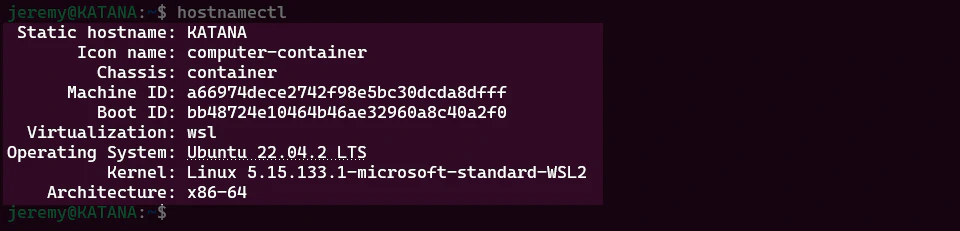
The output of this command includes the operating system name (Ubuntu 22.04.2 LTS) and the kernel version (Linux 5.15.133.1-microsoft-standard-WSL2).
Method 3: Using the lsb_release Command
The lsb_release command is a utility for retrieving information about the Linux Standard Base (LSB) release level of the current system. To use lsb_release to check the Linux version, run the following command:
lsb_release -a

The output of this command includes the distribution name (Ubuntu) and version (22.04.2 LTS).
Why it Matters
Knowing how to check the Linux operating system version from the command line is important for several reasons. First, it allows administrators and users to quickly determine the compatibility of software packages with their current system. Second, it helps to identify any outdated or unsupported versions that may need to be upgraded or replaced. Finally, it can assist in troubleshooting issues related to kernel version or other system-level settings.
Step by Step Guide
Here are the steps for checking the Linux operating system version using each of the methods described above:
Method 1: Using the uname Command
- Open a terminal window on your Linux system.
- Type the following command and press Enter:
$ uname -a
- Look for the kernel version number in the output.
Method 2: Using the hostnamectl Command
- Open a terminal window on your Linux system.
- Type the following command and press Enter:
$ hostnamectl
- Look for the operating system name and version number in the output.
Method 3: Using the lsb_release Command
- Open a terminal window on your Linux system.
- Type the following command and press Enter:
$ lsb_release -a
- Look for the distribution name and version number in the output.
Best Practices
Here are some best practices to follow when checking the Linux operating system version from the command line:
- Use a combination of methods to verify the information, as each method may provide slightly different details about the system.
- Always use the most up-to-date version of your Linux distribution to ensure compatibility with the latest software packages and security updates.
- Keep detailed records of your systems, including version numbers and installation dates, to assist in troubleshooting and maintenance tasks.
Common Challenges
One common challenge when checking the Linux operating system version from the command line is dealing with variations in output format between different distributions. For example, some distributions may not support all of the options for the uname or hostnamectl commands, or they may provide information in a different order or format. To overcome this challenge, it’s important to familiarize yourself with the specific syntax and output format for each command on your particular distribution.
Conclusion
In this article, we explored various methods for checking the version of a Linux operating system from the command line. By understanding how these tools work and how to use them effectively, administrators and users can quickly diagnose issues with software compatibility, manage upgrades and migrations, and maintain multiple systems more efficiently. As with any system administration task, it’s important to follow best practices and keep detailed records of your systems to ensure optimal performance and security.
Today’s sponsor is Depot. Depot is a remote container build service that’s half the cost of GitHub Actions runners and up to 40x faster than other build services. Try it for free.
Questions or Comments? Yell at me!
- Jeremy
